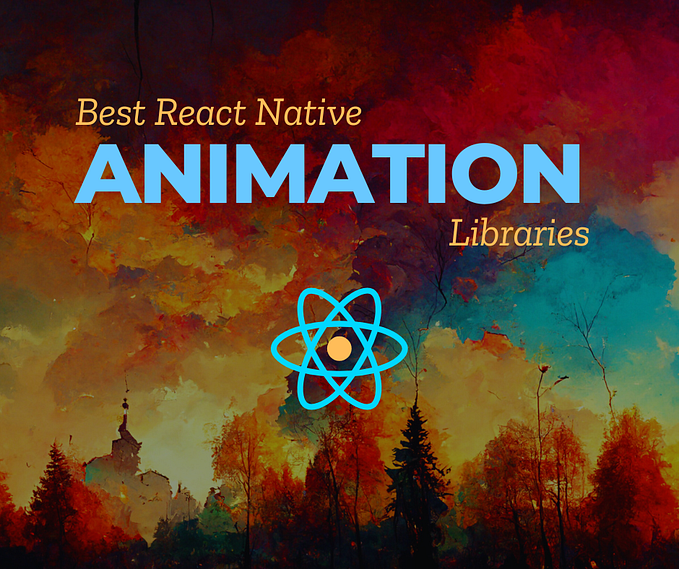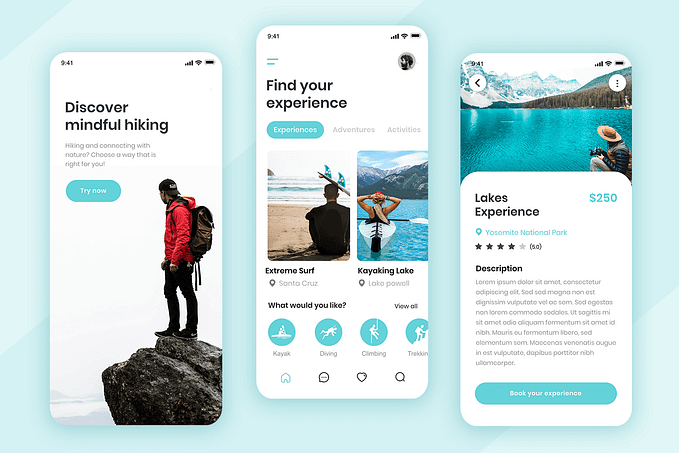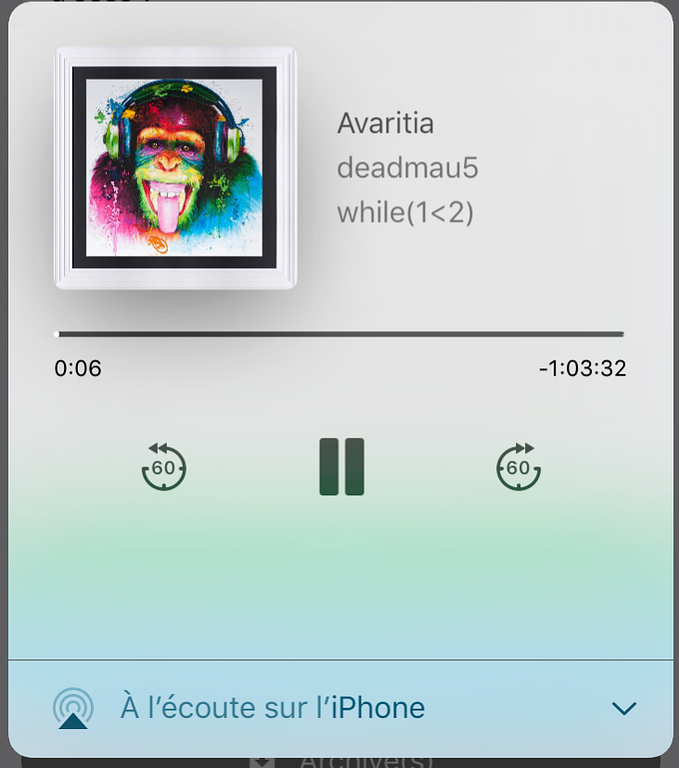Member-only story
Use Images in React Native.
In this article we will see how to add or use images/Icons in React Native Application.
First create a folder assets/images and inside the folder create index.ts file and keep two images .svg and .png images.

Let’s see how to use .png image because both have different ways to access.
import {Image, View} from 'react-native';
const ImageScreen = () => {
return (
<View
style={{
alignItems: 'center',
}}>
<Image
source={require('../assets/images/edit.png')}
style={{
width: 100,
height: 100,
}}
/>
</View>
);
};
export default ImageScreen;As you can see above , we use <Image/> component and in the source attribute we passed path of png image .

→ Use SVG Image
For accessing the SVG image in React Native project , we requires some modification.
First install the below packages
1. npm install react-native-svg
2. npm install react-native-svg-transformercreate declarations.d.ts file in root project and paste the below code
declare module "*.svg" {
import { SvgProps } from "react-native-svg";
const content: React.FC<SvgProps>;
export default content;
}open metro.config.js file in the root project and update with the below code ( if you don’t have create a one).
const {getDefaultConfig, mergeConfig} = require('@react-native/metro-config');
const defaultConfig = getDefaultConfig(__dirname);
const {assetExts, sourceExts} = defaultConfig.resolver;
/**
* Metro configuration
* https://reactnative.dev/docs/metro
*
* @type {import('metro-config').MetroConfig}
*/
const config = {
transformer: {
babelTransformerPath: require.resolve('react-native-svg-transformer'),
},
resolver: {
assetExts…